If you've written the .ISO file to the USB drive correctly, all you need to do is make your laptop boot from USB. Best watch video in post #4 from beginning to end. It's well worth watching all of the linked videos, despite none being as good as Ben Hur (for most people). It's amazing how much useful nerdy stuff there is on Youtube.
Route(1) Sometimes it's as easy as pressing a particular key repeatdly immediately after switching the laptop on (can be any F key, eg F8, F7. See video in post 4 - sometimes this information is onscreen after power on, unless fast boot is enabled, which reduces screen info and disables RAM check) and selecting the USB drive from the available drive choices presented. Sometimes this option is omitted for security reasons (can allow any dude with Linux to read unencrypted files or cause other mayhem), or isn't present because the laptop's BIOS is too old, or doesn't have that option, or because boot options have been disabled in BIOS.
Route(2) If
Route(1) isn't an option (see manual), you may need to get into the
BIOS (Basic Input Output System - this firmware loads before the OS, from memory on the motherboard) to select USB as the first boot option, which can be "DEL" or an F key. At 3.40s in the video above, he shows what he would have seen, had he pressed F2 to enter BIOS setup instead of F7. He then shows how to change the boot order in BIOS, to make your USB installation drive is first in the boot order. If the first drive isn't present, booting the second option in the boot order is tried, etc. Remember to save BIOS changes.
Which keypress you need for either way to boot using USB, is in your laptop manual.
Here's another explanatory video about how to boot from USB: